Seperti yang saya tulis dalam artikel sebelumnya bahwa Twitter bisa meningkatkan traffic blog atau web. Kunci dari semua itu adalah follower. Semakin banyak follower twitter anda maka semakin besar peluang mendapatkan traffic. Nah dalamm kesempatan ini saya bagikan pada anda cara cepat mendapatkan follower. Tidak pake software atau robot. Tapi malah secara manual akan banyak para follower datang.
Untuk membantu anda memperbanyak follower di Twitter, saya akan langsung posting tipsnya di sini. Jadi kali ini saya bagikan tips memperbanyak follower dengan mempergunakan fasilitas gratis di twiends. Dengan fasilitas yang diberikan oleh twiends, sampai sekarang alhamdulillah dapat follower lebih dari 6700 orang. Anda bisa mempraktekkan seperti apa yang saya lakukan jika berniat uttuk menambah follower. Ok, caranya sebagai berikut :
2. Klik tombol Add Your Twitter Now… Free atau langsung login dengan klik tombol Sign in with twitter yang ada di bagian kanan atas
3. Anda akan diarahkan ke :
Izinkan twiends untuk login seperti gambar di bawah ini :
4. Masukkan Username dan password Twitter anda di kolom yang tersedia. Jangan khawatir twiends tidak akan bisa mengakses atau melihat usename dan password anda. Sepengalaman saya aman. Tips dari saya, lakukan perubahan password secara berkala/rutin untuk keamanan.
5. Klik tombol Izinkan aplikasi untuk masuk ke twiends. Tapi jika anda ragu, klik saja Tidak, Makasih. Jadi anda tidak bisa mempraktekkan tips ini.
Anda akan di bawa ke member area twiends dan akan tampil gambar seperti ini :
6. Langkah selanjutnya adalah klik satu per satu gambar-gambar yang ada hingga habis.
7. Jika gambar tersebut sudah habis, klik saja tombol Reload.
8. Lakukan terus hingga otomatis Follower Twitter anda akan bertambah sedikit demi sedikit.
Catatan:
- Ketika anda klik gambar tersebut, maka berarti anda telah memfollow orang lain atau menjadi follower orang lain
- Setiap kali anda klik gambar kotak di atas, maka anda akan mendapatkan bonus, namanya Seeds. Seeds berguna untuk mendapatkan follower. Masing-masing gambar seedsnya beda-beda. Ada yang 1, 2 3 4 bahkan ada yang 10 seed. Klik yang ada seednya minimal 1. Yang seednya 0 jangan diklik karena anda tidak akan dapat apa-apa.
- Kumpulkan sebanyak-banyaknya seeds karena di ujung maya sana banyak sekali user Twitter yang mengklik gambar gambar di atas untuk mendapatkan seeds. Ketika mereka mengklik seeds anda maka otomatis menjadi Follower anda.
- Semakin banyak seeds, maka akan semakin besar kemungkinannya untuk mendapatkan follower melimpah. Sepengalaman saya bertambahnya follower dalam hitungan detik, karena saya lihat seeds habis dalam hitungan detik juga.
- Untuk mendapatkan seeds anda bisa beli juga. Klik aja menu seeds di atas dan anda akan mendapatkan harga yang bervariasi. Yang bermodal gede bagus tuh untuk nambah follower tanpa repot-repot klik gambar-gambar tadi
-
Anda juga bisa mendapatkan Seeds secara gratis. Caranya promosikan url anda seperti punya saya ini
http://twiends.com/me/Ronny_m02. Setiap satu orang yang mendaftar ke url anda, maka anda mendapatkan 25 seeds.
Oke sampai di sini saja bro. Semoga manfaat ya.











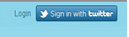




 Lihat Daftar Isi !
Lihat Daftar Isi !